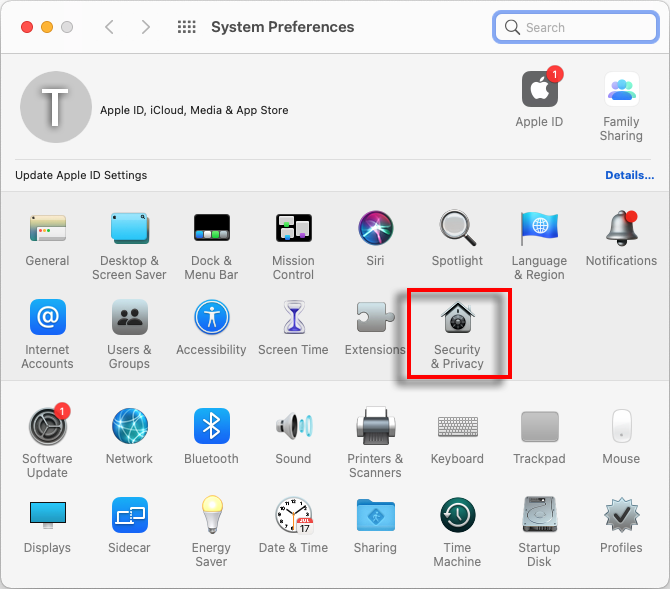How to Fix Mac "App can't be opened because it was not downloaded from the App Store" Error?
If you are attempting to open apps, you may see an error message that says something like:
"AppName.app" can’t be opened because it was not downloaded from the App Store.
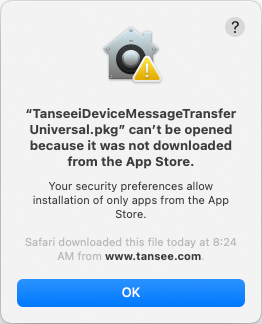
How to Fix "Mac app can't be opened because its was not downloaded from the App Store" Error Messages?
To fix the error message "App.app can't be opened because it was not downloaded from the App Store" on Mac, follow these steps:
Select the "General" tab.
Under the "Allow apps downloaded from" section, you may see different options. By default, macOS allows apps to be downloaded from the App Store and identified developers.
To allow the app to run, click on the lock icon at the bottom left corner and enter your administrator password if prompted.
Under the "Allow apps downloaded from" section, you may see different options. By default, macOS allows apps to be downloaded from the App Store and identified developers.
To allow the app to run, click on the lock icon at the bottom left corner and enter your administrator password if prompted.
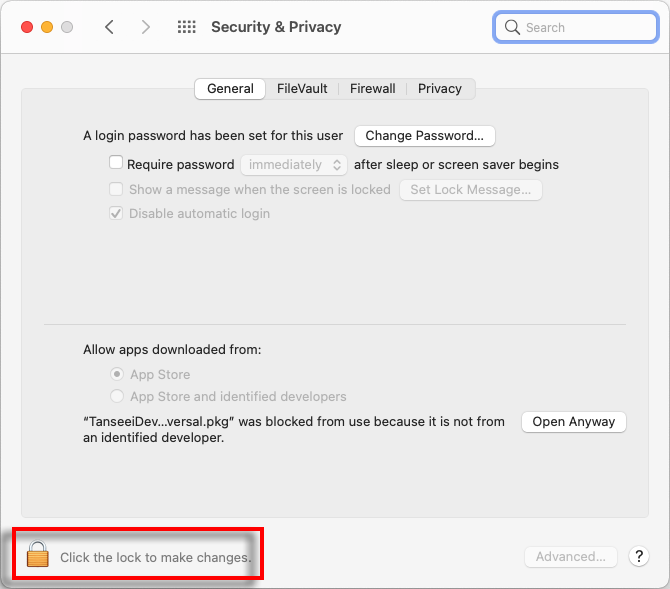

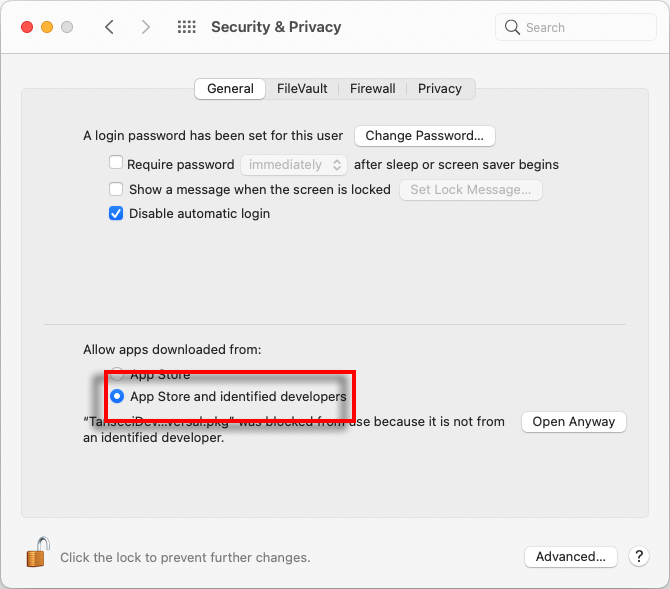
Now, choose one of the following options:
If you want to allow apps downloaded from anywhere, select "App Store and identified developers."
If you want to restrict app downloads to only those from the App Store and identified developers, select "App Store."
After selecting your preferred option, close the System Preferences window.
Try opening the app again. It should now run without displaying the error message.
If you want to allow apps downloaded from anywhere, select "App Store and identified developers."
If you want to restrict app downloads to only those from the App Store and identified developers, select "App Store."
After selecting your preferred option, close the System Preferences window.
Try opening the app again. It should now run without displaying the error message.