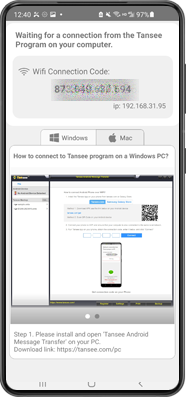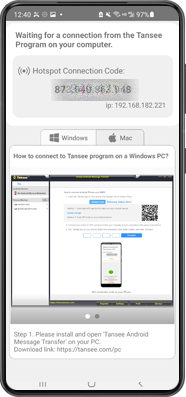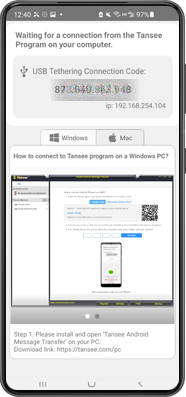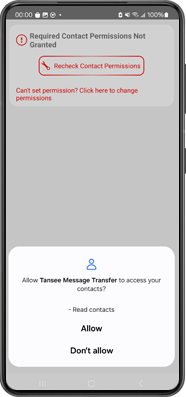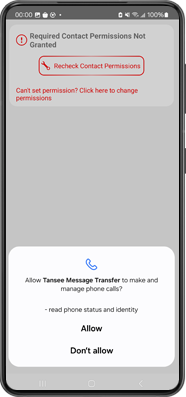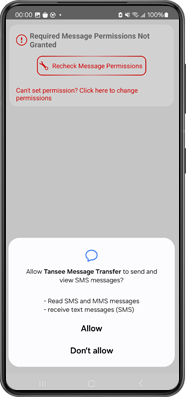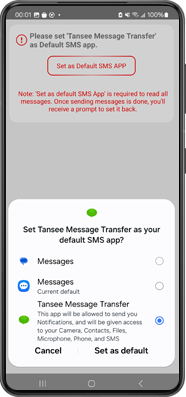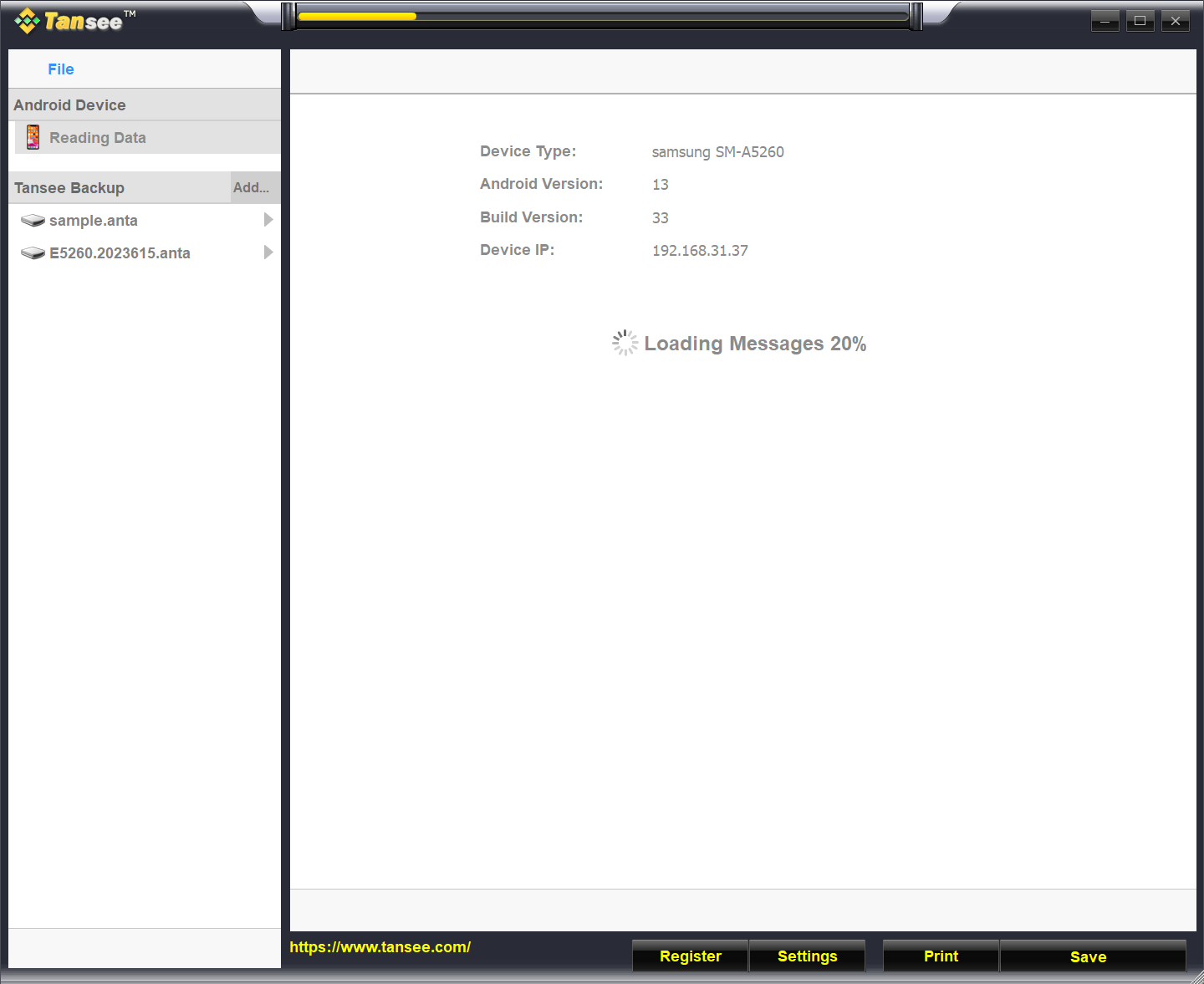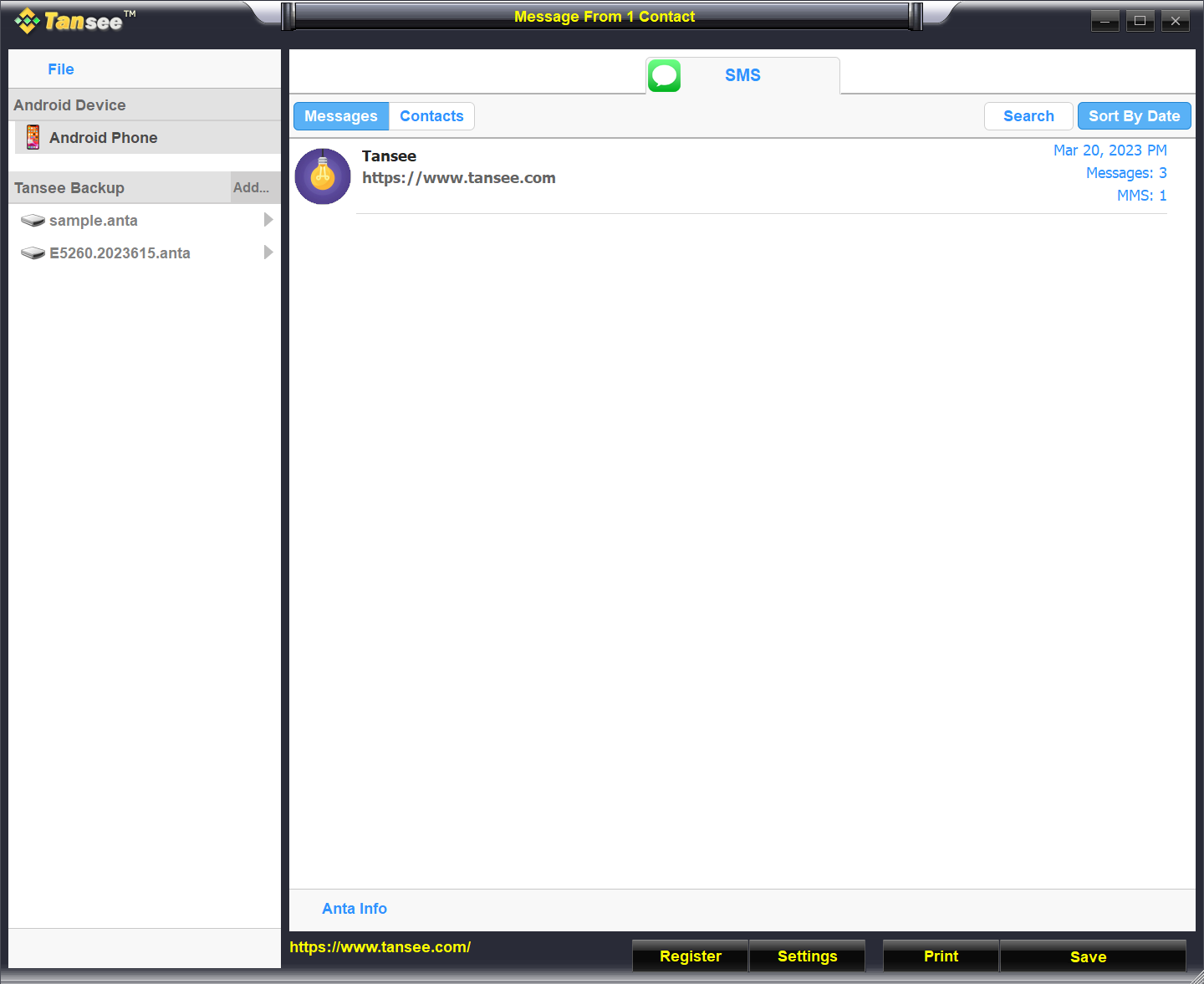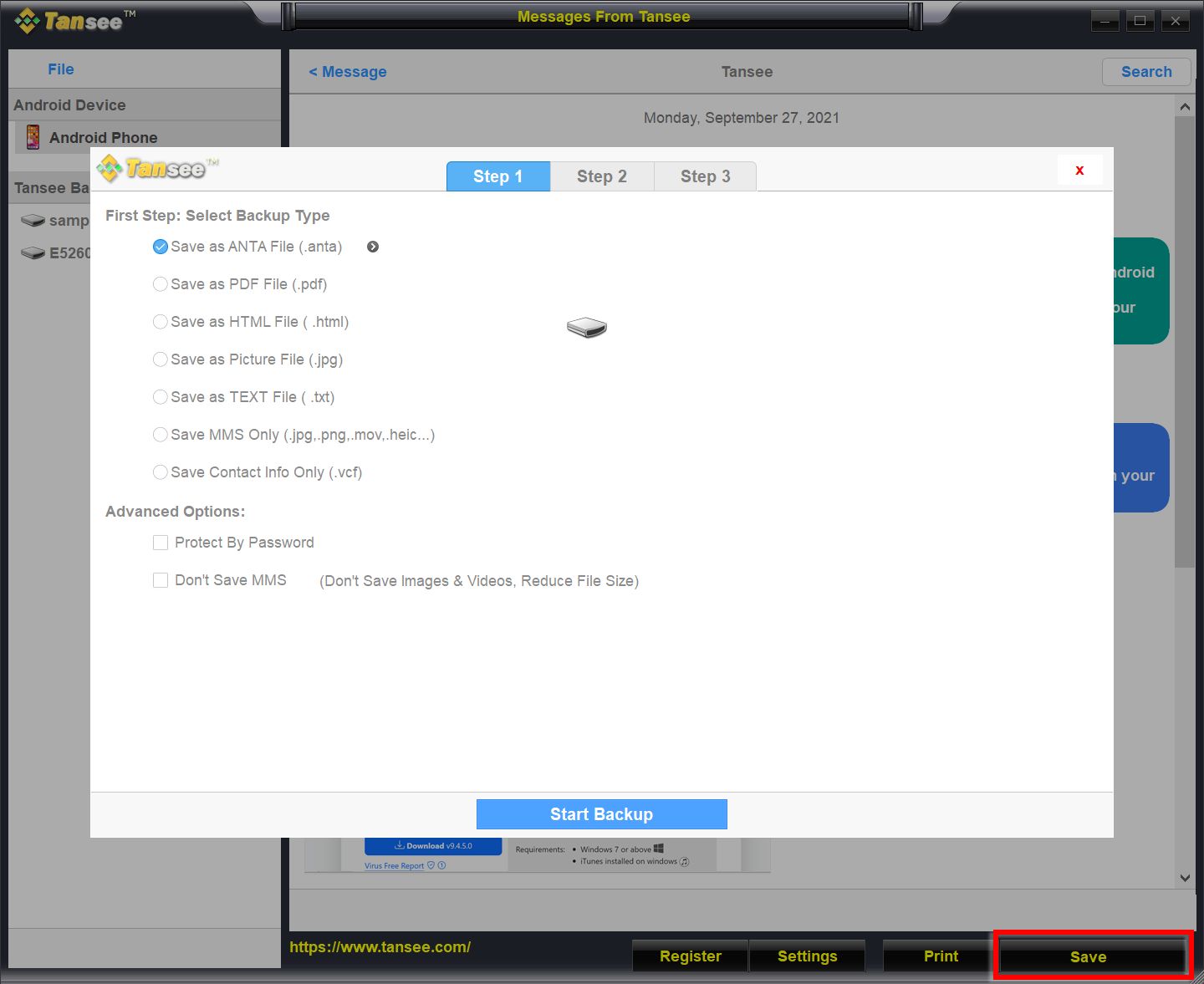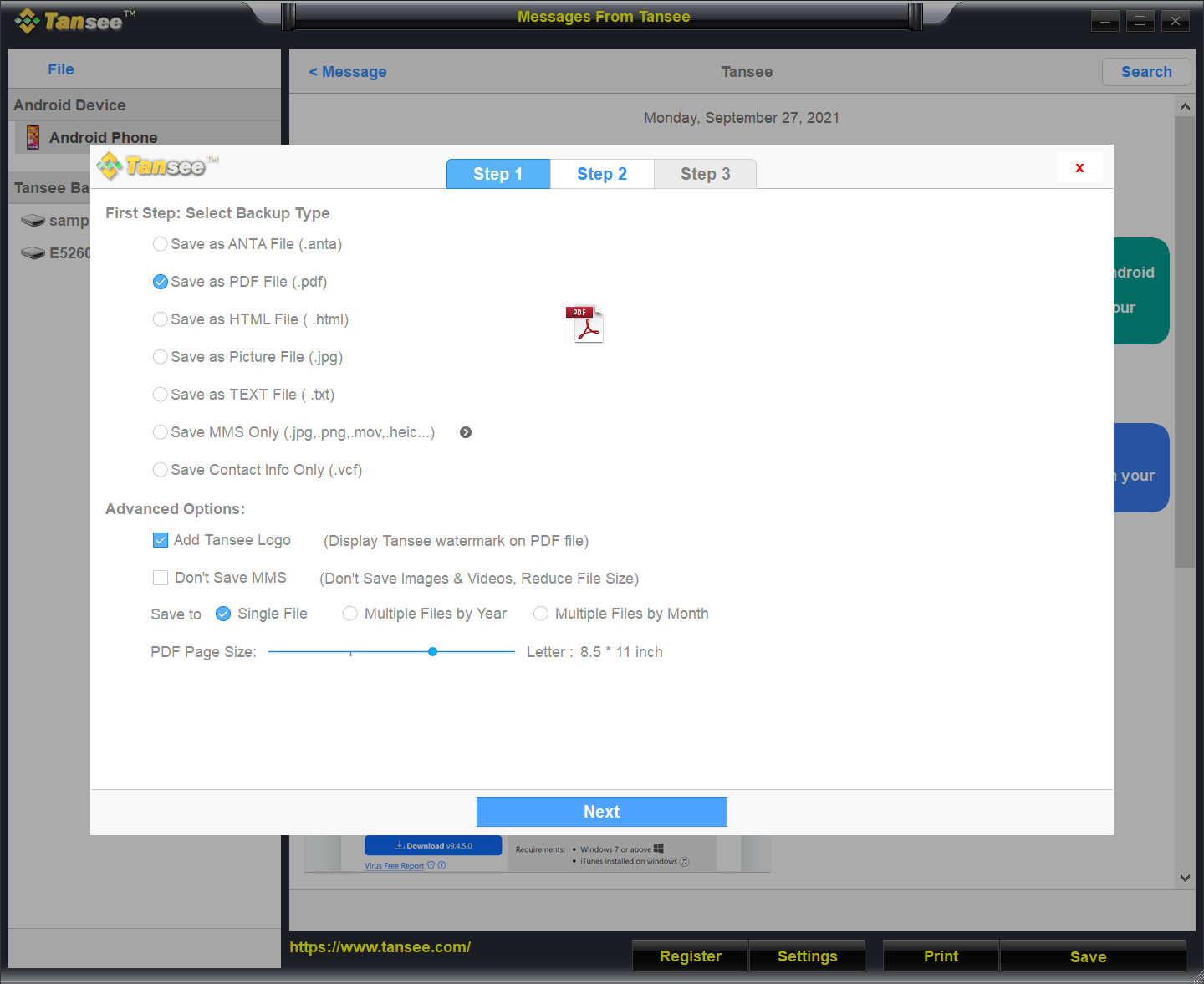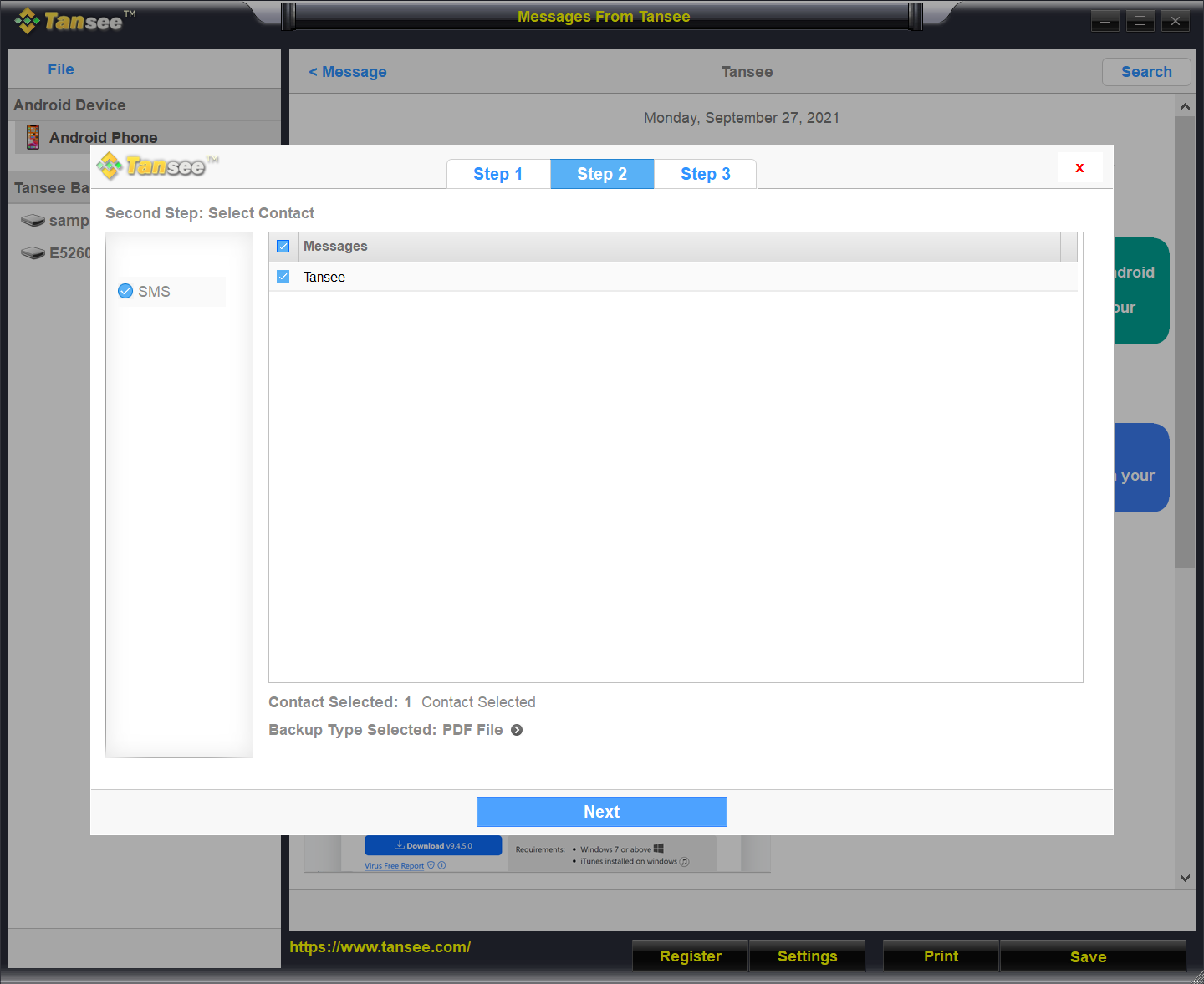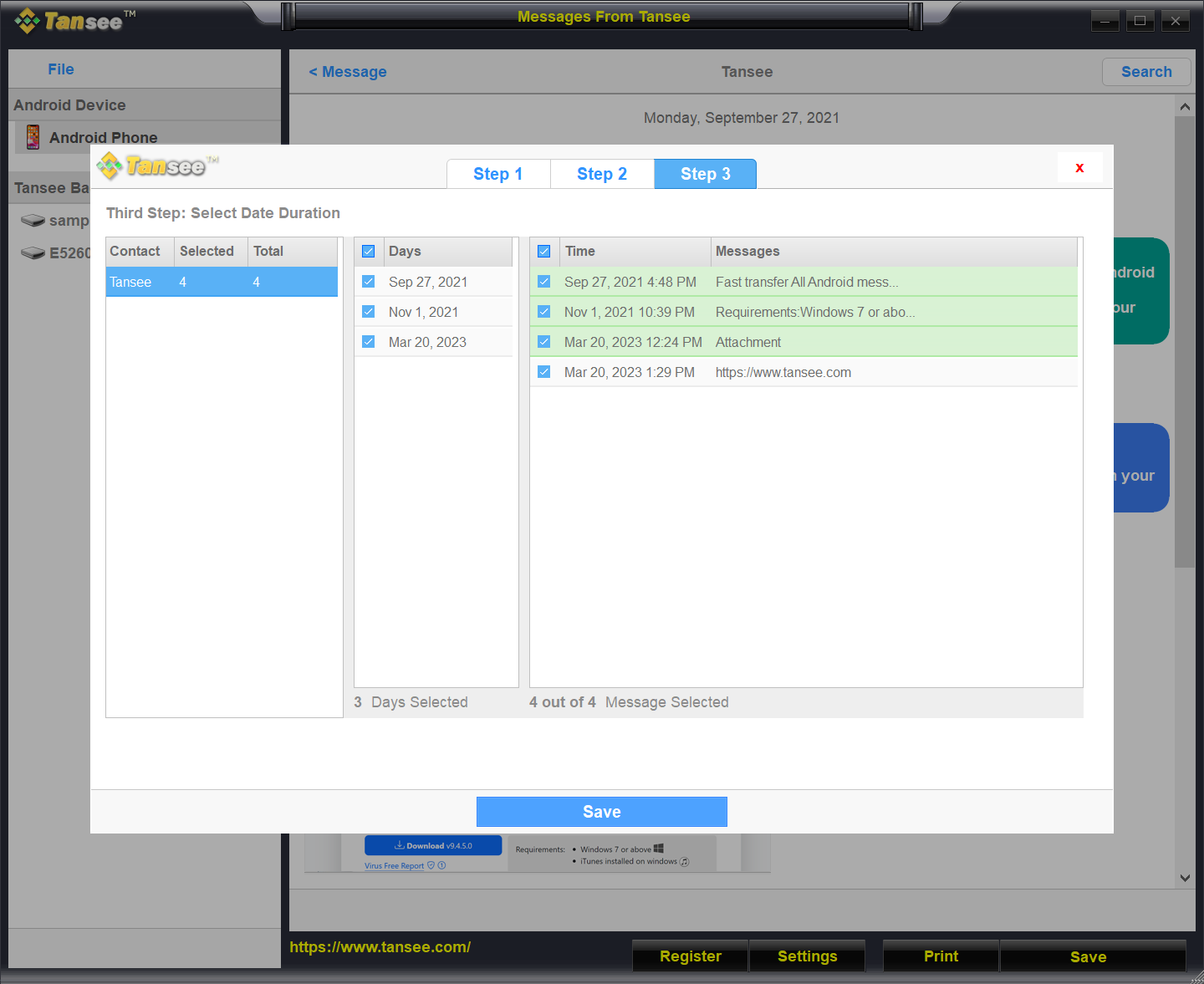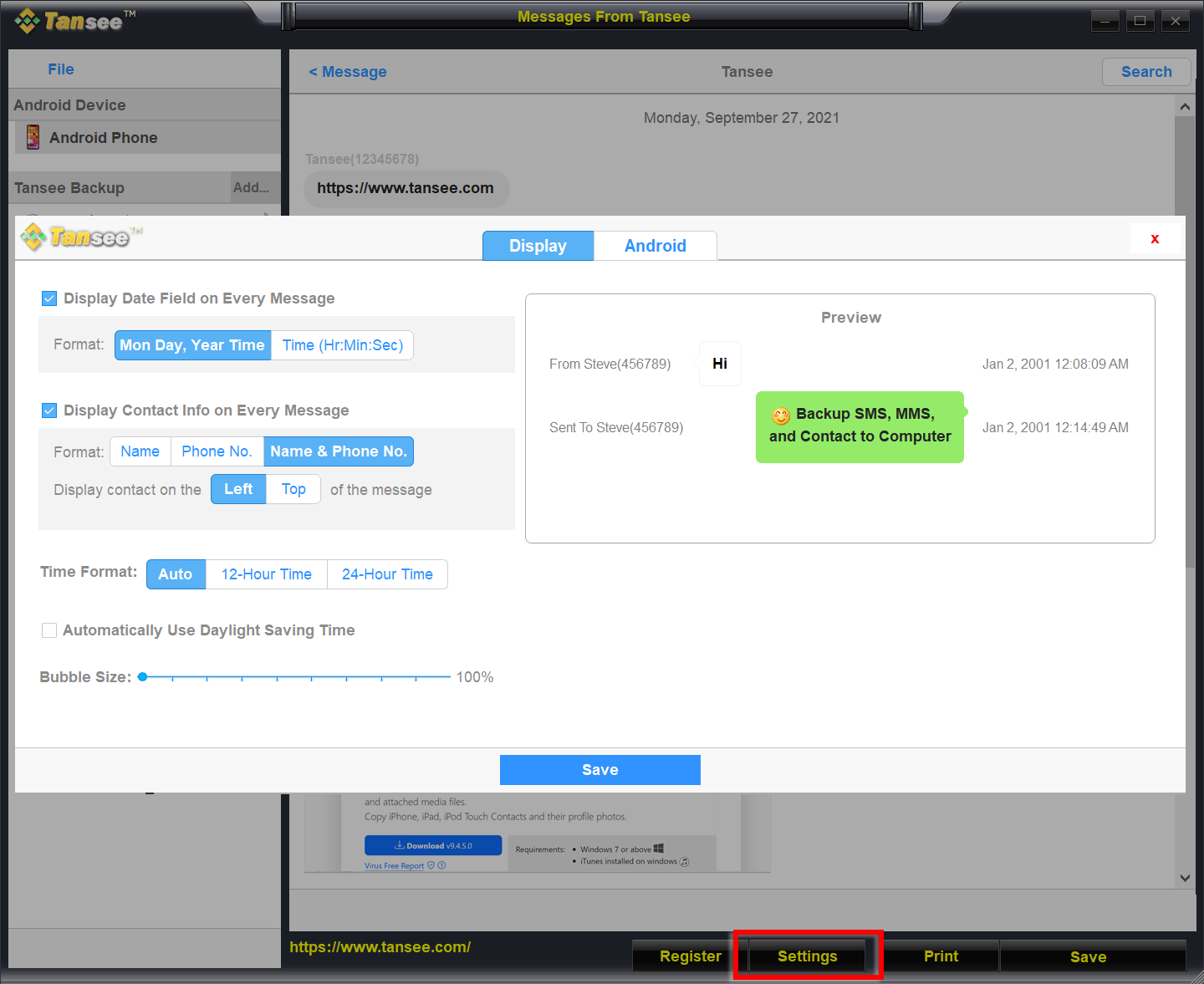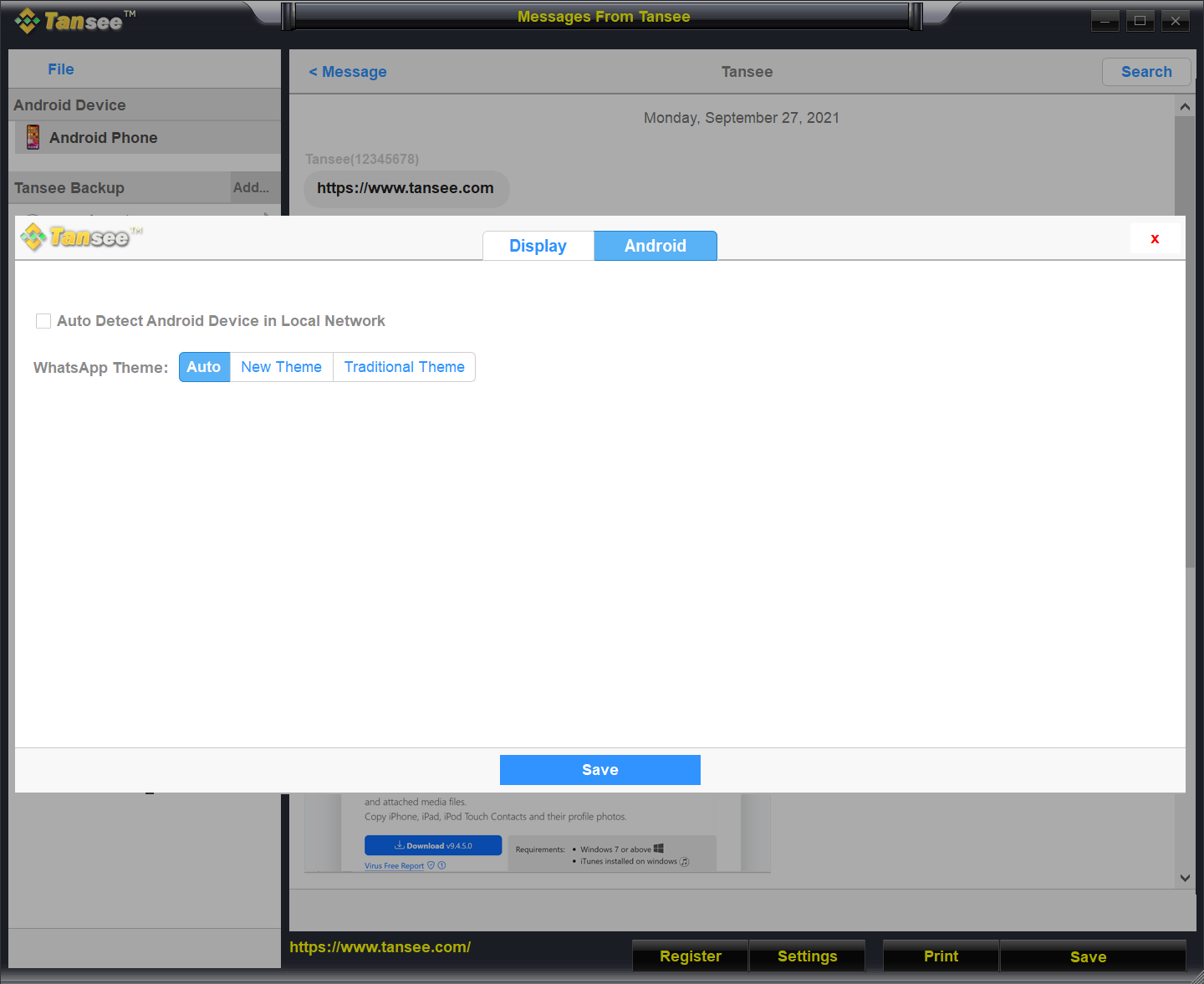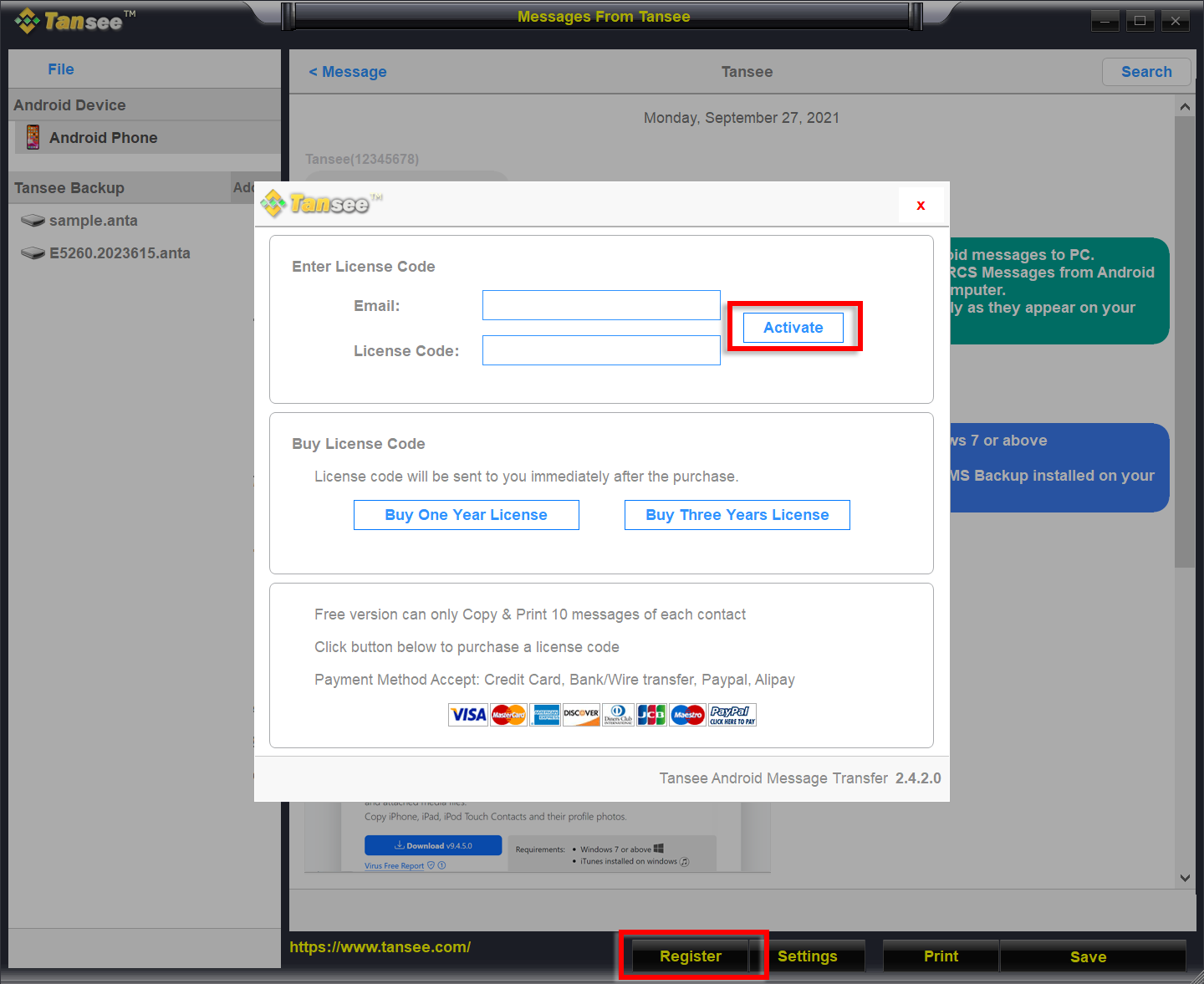How to Transfer Messages from Android Phone to PC?
On your windows computer:
Download and install the latest version of Tansee Android Message Transfer from here.
Open Tansee Android Message Transfer.
Open Tansee Android Message Transfer.
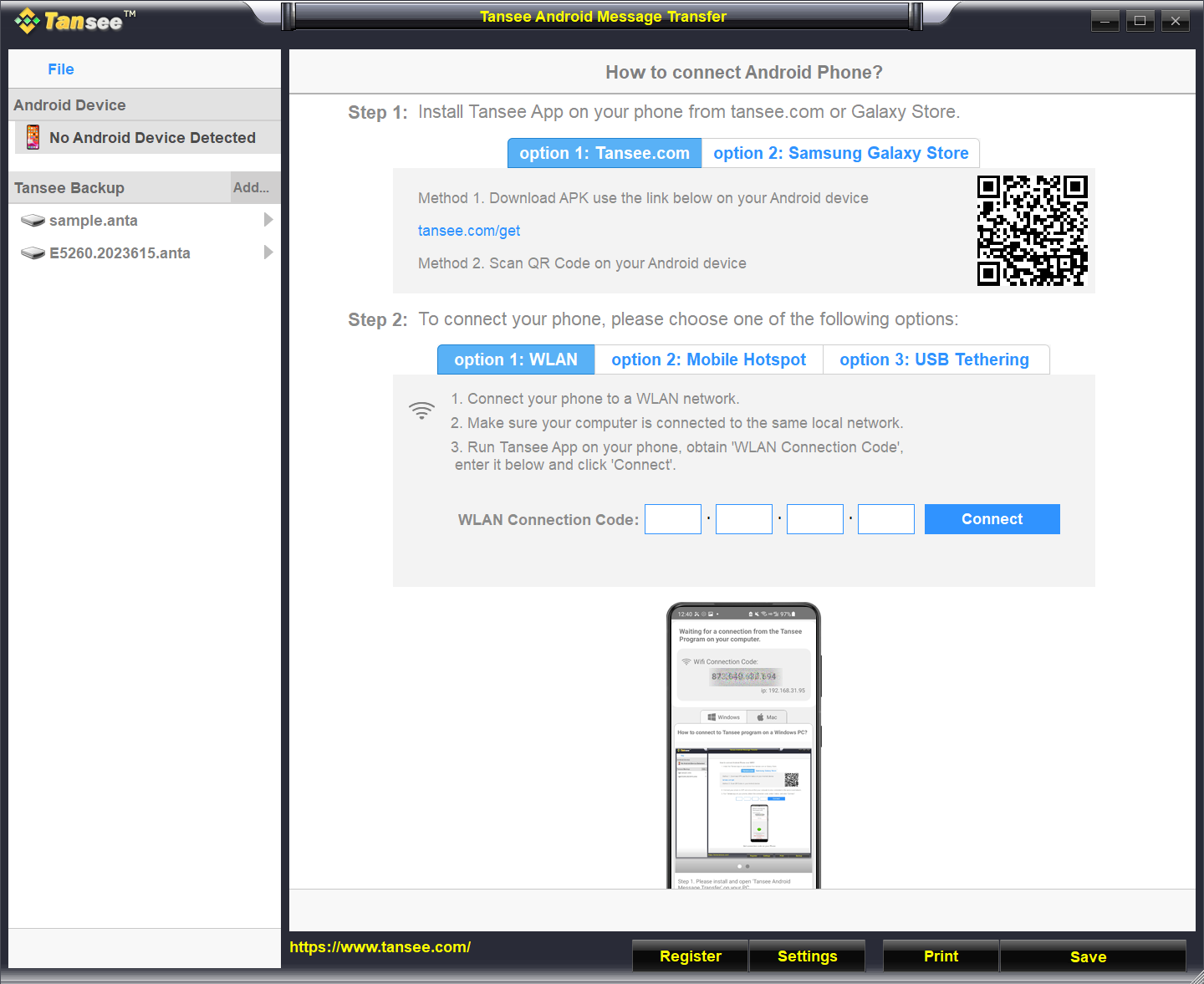
On your android phone:
Download and install Tansee Message Transfer App from tansee.com/get (Please open this link in your Android phone's web browser)
Open Tansee Message Transfer App.
Connect your phone to the PC using one of the following options:
Option 1: WLAN Please ensure that your phone and the computer are connected to the same WLAN Network (same router).
Option 2: Mobile Hotspot Connect your computer’s WiFi to the Mobile Hotspot network of your phone.
Option 3: USB Tethering Connect your computer’s network with the USB Tethering network of your phone via a USB cable.
Obtain the connection code from one of the options above, input it into the Tansee program on your PC, and click the Connect button.
Open Tansee Message Transfer App.
Connect your phone to the PC using one of the following options:
Option 1: WLAN Please ensure that your phone and the computer are connected to the same WLAN Network (same router).
Option 2: Mobile Hotspot Connect your computer’s WiFi to the Mobile Hotspot network of your phone.
Option 3: USB Tethering Connect your computer’s network with the USB Tethering network of your phone via a USB cable.
Obtain the connection code from one of the options above, input it into the Tansee program on your PC, and click the Connect button.
Tips: Tansee can automatcally detect and connect your Android phone if your phone and the computer are connected to the same WIFI Network.
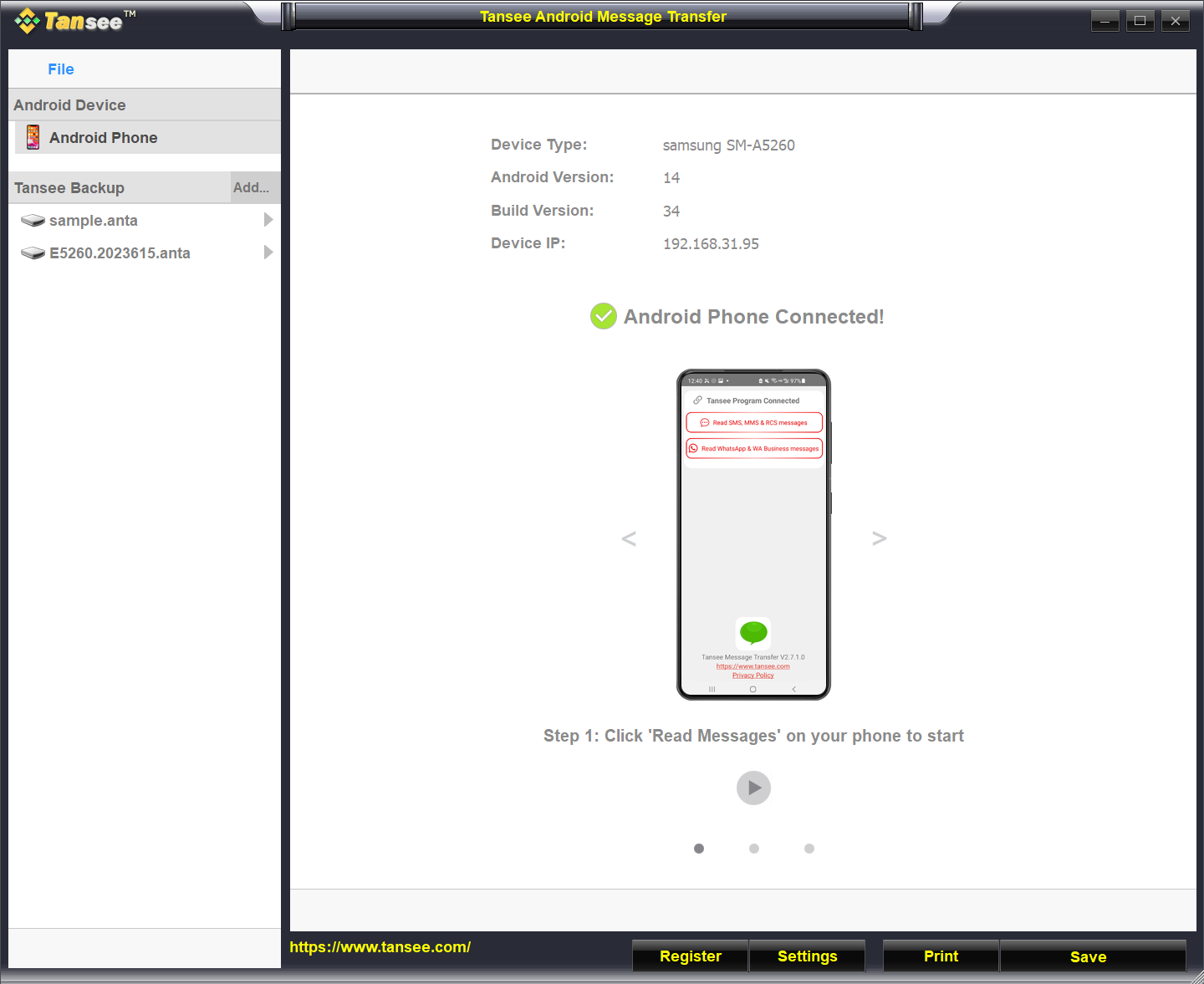
While your android phone is connected to your PC, please click 'Read SMS, MMS & RCS messages' on your Android Phone.
Or click 'Read WhatsApp messages & WA Business messages'.
How to transfer Whatsapp message from android phone to pc?
Or click 'Read WhatsApp messages & WA Business messages'.
How to transfer Whatsapp message from android phone to pc?
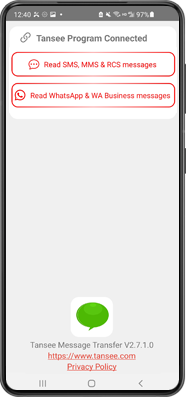
Grant permissions to Tansee App and set Tansee Message Transfer as your default SMS app.
Note: 'Set as default SMS App' is requied to read all messages. Once the reading is done, you will receive a prompt to set it back.
Note: 'Set as default SMS App' is requied to read all messages. Once the reading is done, you will receive a prompt to set it back.
Choose messages, and click 'Send Messages To Computer'.
Note: Please keep android screen on while transferring data.
Note: Please keep android screen on while transferring data.
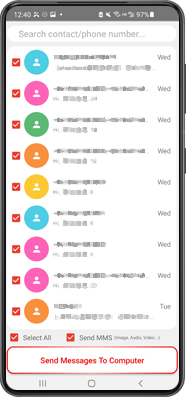
Click the button labeled 'Save' located at the bottom of the screen. Choose File type. Click 'Save'.
Click 'Print' button. Click 'Start Print'. Print messages exactly as they appear on your Android Phone.
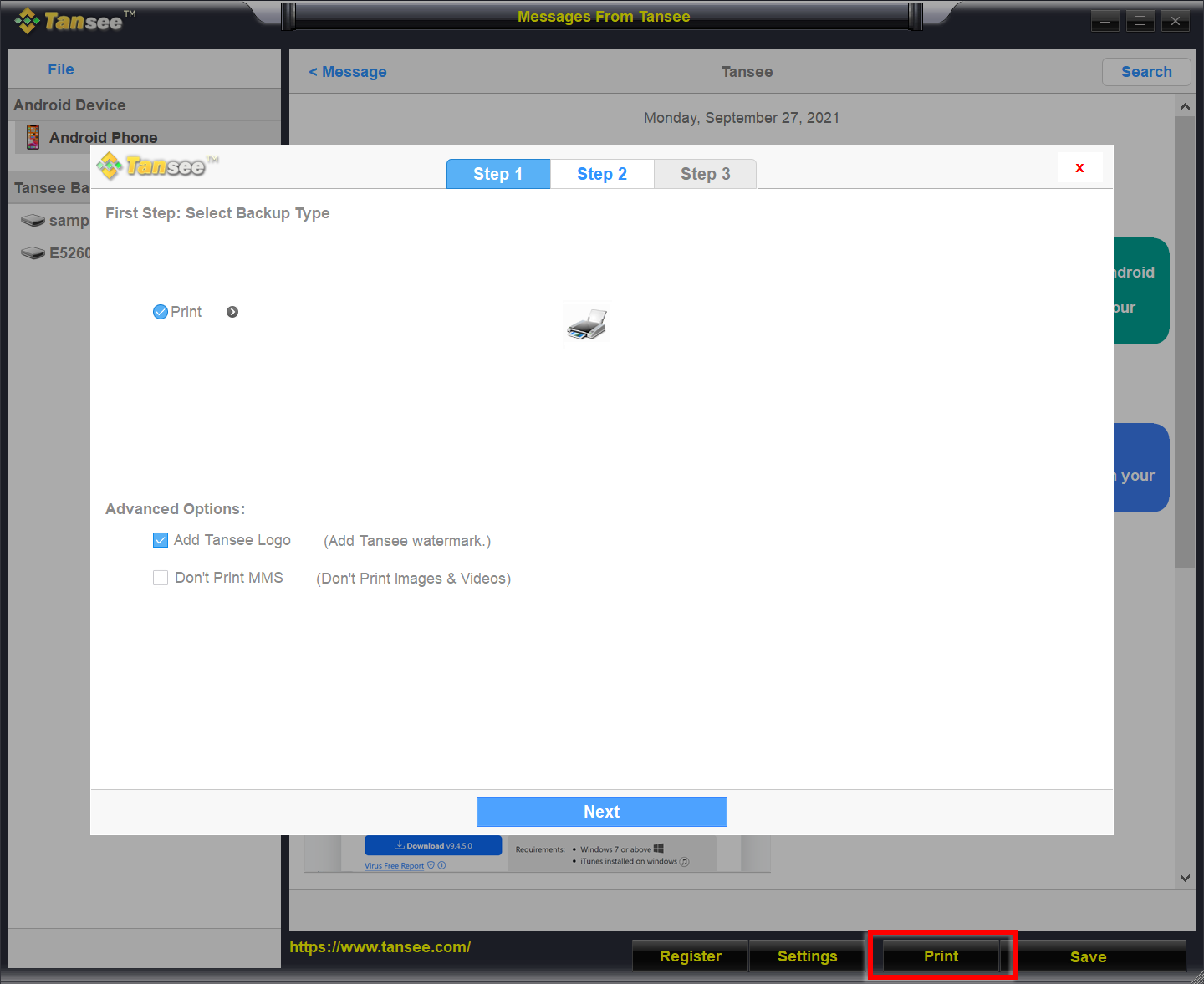
Print Messages with Date and Time