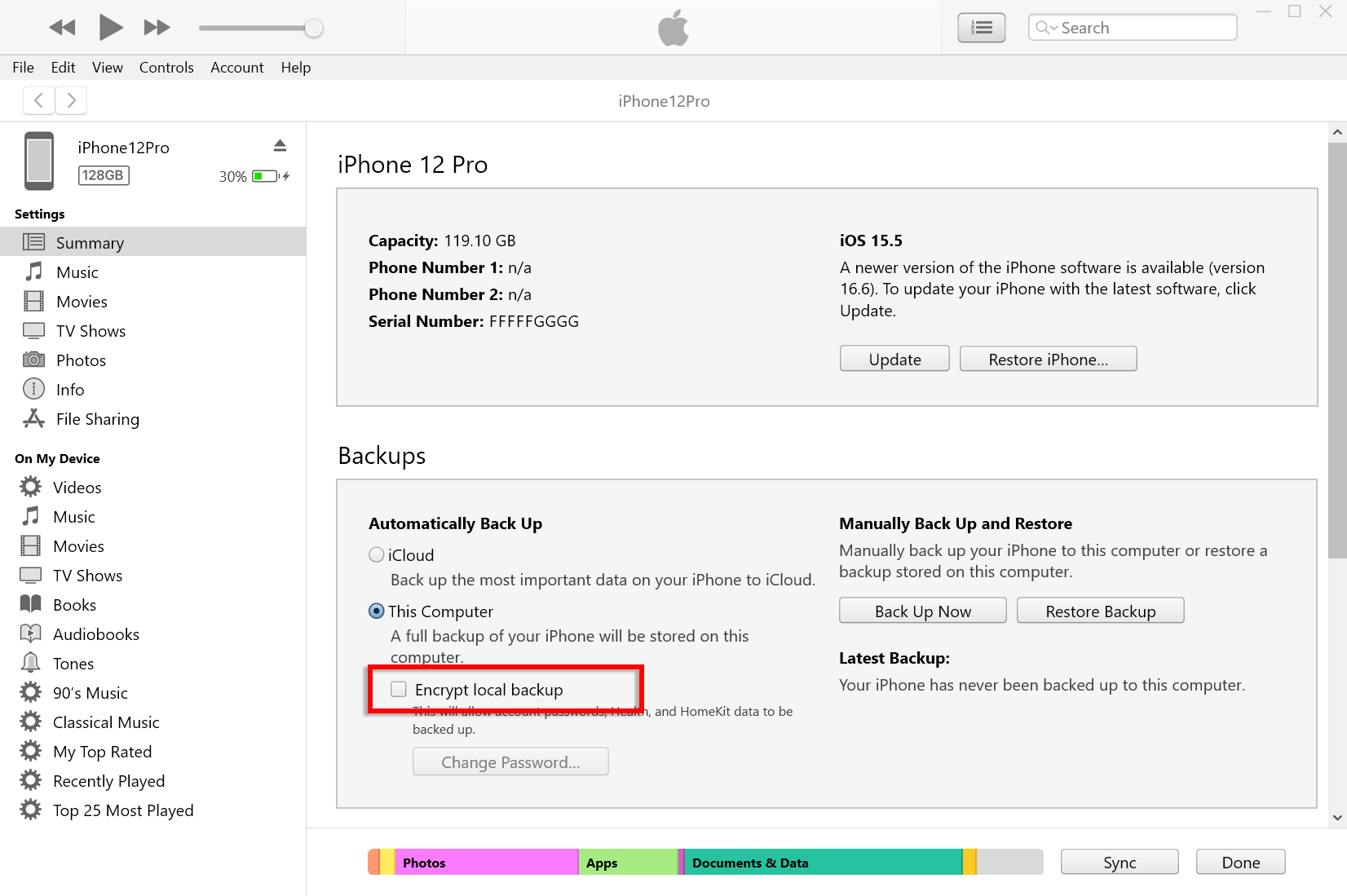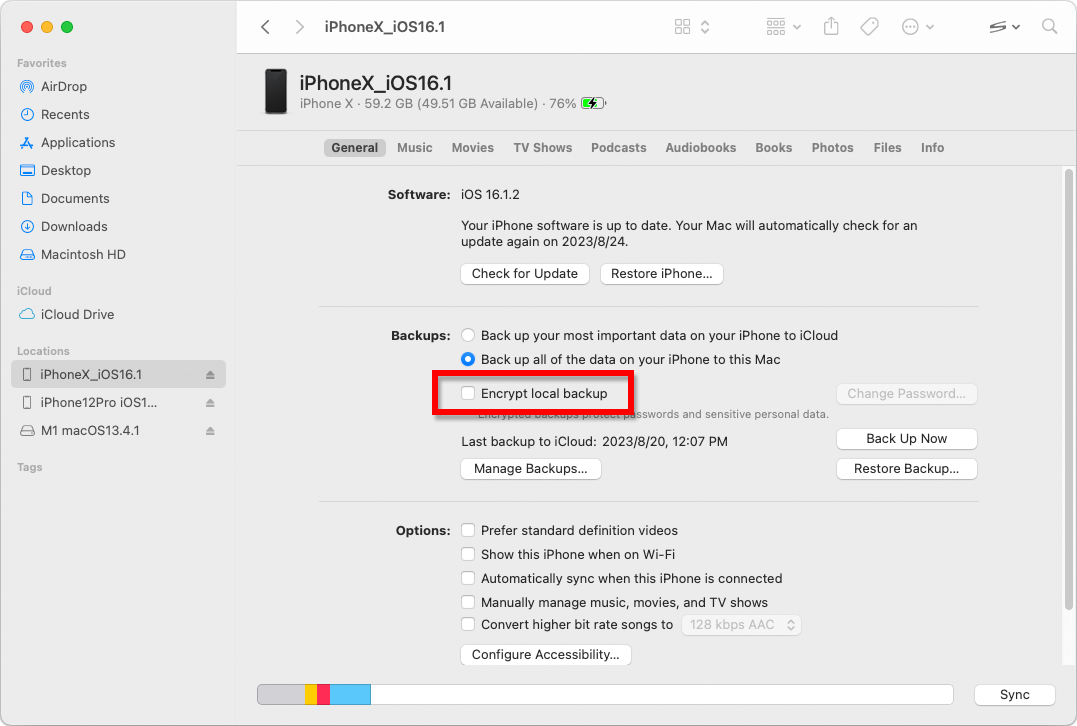How to Uncheck iTunes Backup Password?
Open iTunes on your computer.
Connect your device to the computer using a USB cable.
Select your device within iTunes. If prompted, enter your device passcode or choose "Trust This Computer" on your device.
Connect your device to the computer using a USB cable.
Select your device within iTunes. If prompted, enter your device passcode or choose "Trust This Computer" on your device.
In the Summary tab, under the Backups section, you will find an option to encrypt your backups. If it is currently checked (enabled), it means the backup is password-protected.
To disable the backup password, uncheck the "Encrypt iPhone (or iPad) Backup" box.
A pop-up window will appear asking for your current backup password. Enter the existing password and click "Enter" or "OK." If you don't remember the password, you won't be able to disable it without performing a full restore of your device.
Once you've entered the correct password, the checkbox for encrypting the backup should become unchecked.
Click on the "Apply" or "Sync" button at the bottom-right corner of the iTunes window to save the changes.
To disable the backup password, uncheck the "Encrypt iPhone (or iPad) Backup" box.
A pop-up window will appear asking for your current backup password. Enter the existing password and click "Enter" or "OK." If you don't remember the password, you won't be able to disable it without performing a full restore of your device.
Once you've entered the correct password, the checkbox for encrypting the backup should become unchecked.
Click on the "Apply" or "Sync" button at the bottom-right corner of the iTunes window to save the changes.